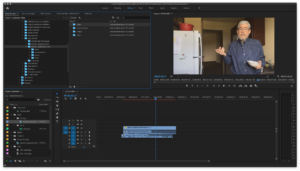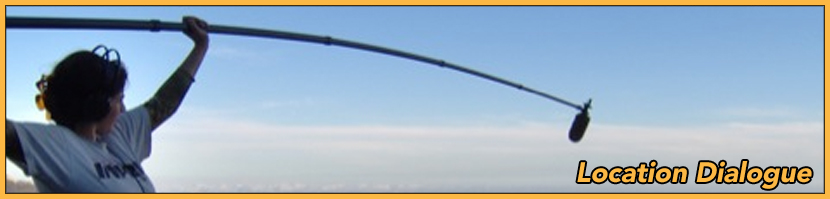 Dual System: Post-Production
Dual System: Post-Production
Objective: The goals of this assignment are (1) to organize an Adobe Premiere Pro project for efficient editing and (2) to synchronize and merge dual-system recordings of video and audio.
Sumbit: A screenshot of your Adobe Editing Workspace to the appropriate D2L assignment folder.
Assessment: A guided assignment completed in class as you follow along with the professor. Without it, you will not be able to complete the next assignment. Your individual grade will be averaged with other quiz & assignment scores.
- On the desktop of your computer, create and label a folder ART267_DualSystem_YourLastName with subfolders as shown below:
- Upload video and dialogue recordings to their respective folders.
- Import footage logs, releases and lighting plots into the documentation folder.
- In Adobe Premiere Pro, create and label a project: DualSystem. When prompted to do so, save it to the “Project” subfolder as shown above.
- In the project window, create and labels bins as shown below.
- For each new work session, create a sequence with the following nomenclature: YYMMDD followed by the most recent version letter, a space, and the editor’s three initials, like this:
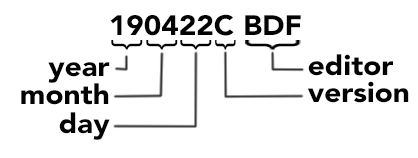
- Use your footage log to synchronize and merge audio and video files as demonstrated by your professor. Camera mic should be in sequence audio tracks 1&2; boom/lavalier/integral mic in tracks 3&4.
- Move the resulting files to the project’s “merged footage” bin.
- When all your footage is synchronized and merged, upload a screen shot of your Adobe Premiere Pro editing workspace to the appropriate D2L assignment folder. Configure your workspace as shown to display the following windows (clockwise from upper left): Media Browser, Program Monitor, Audio Meter, Timeline, Tools, Project.